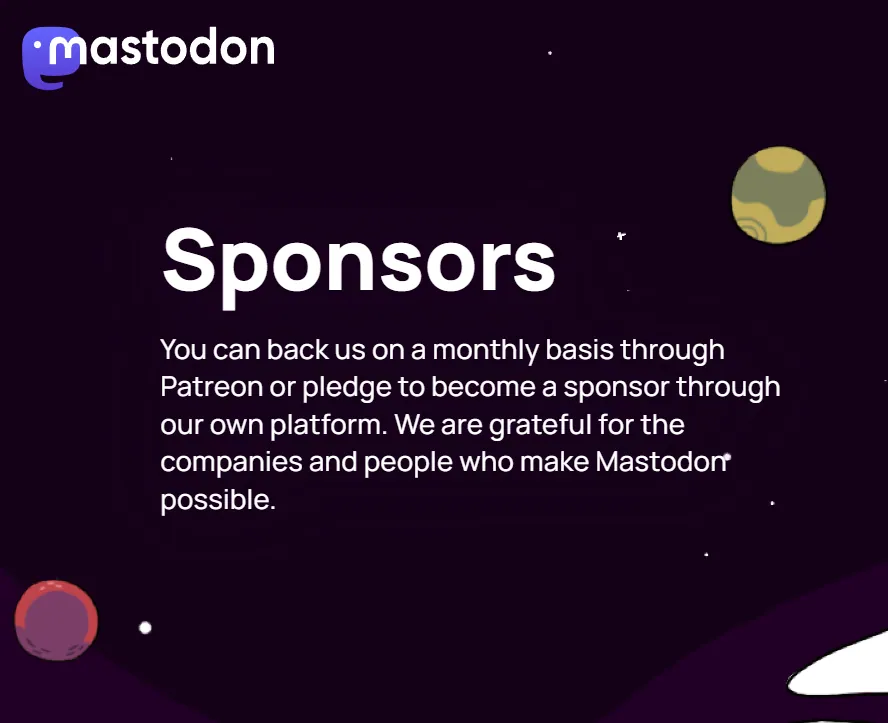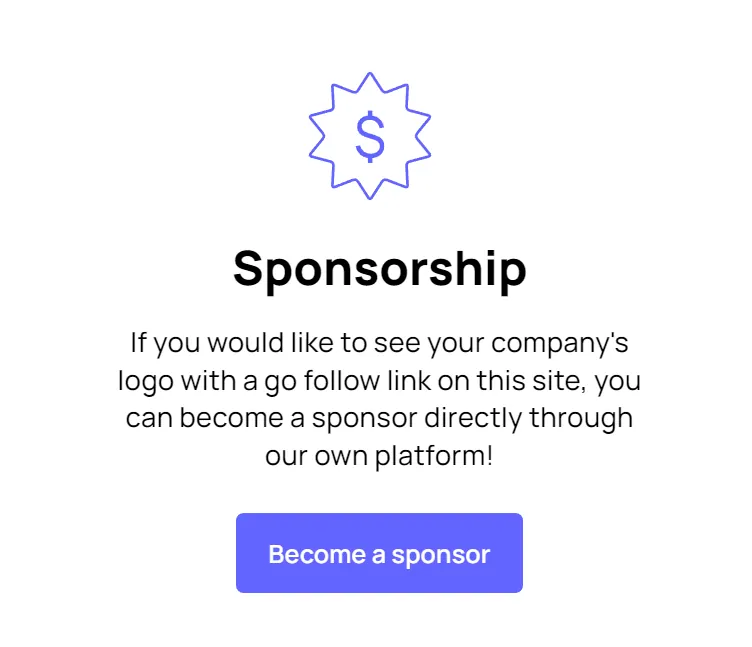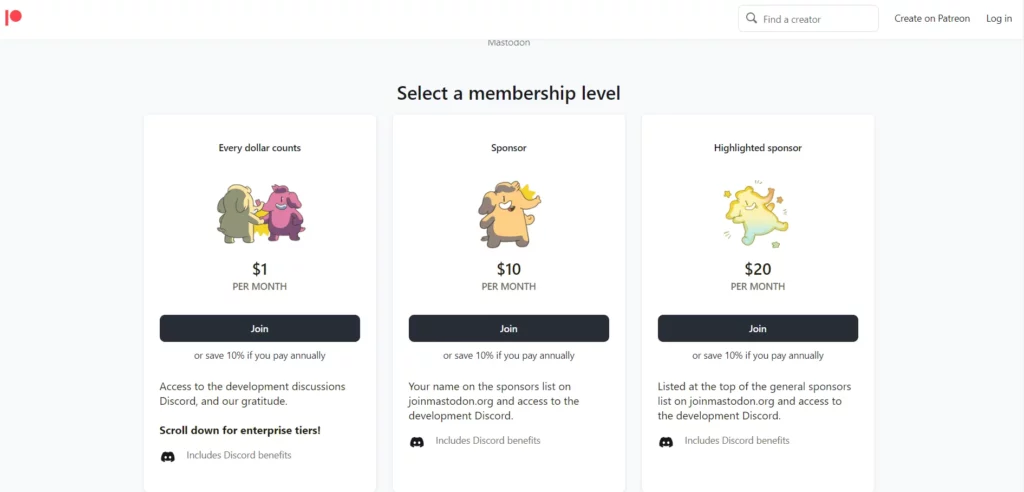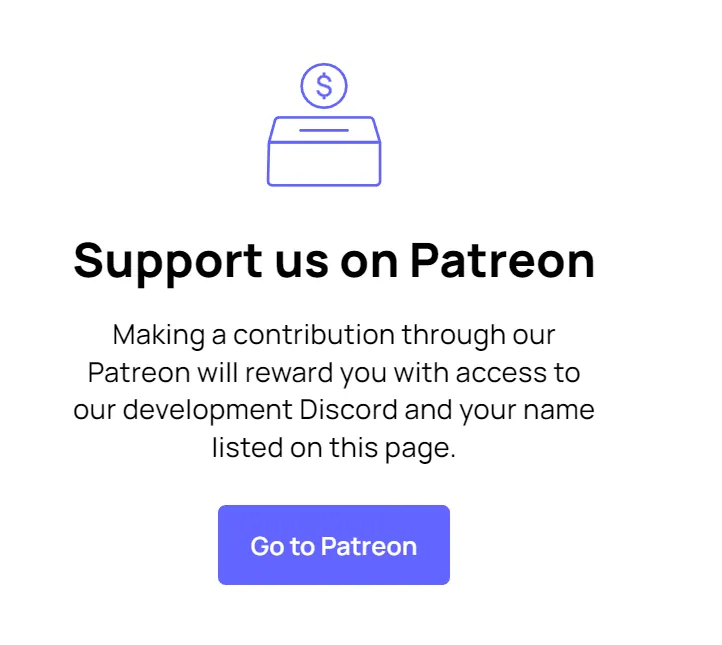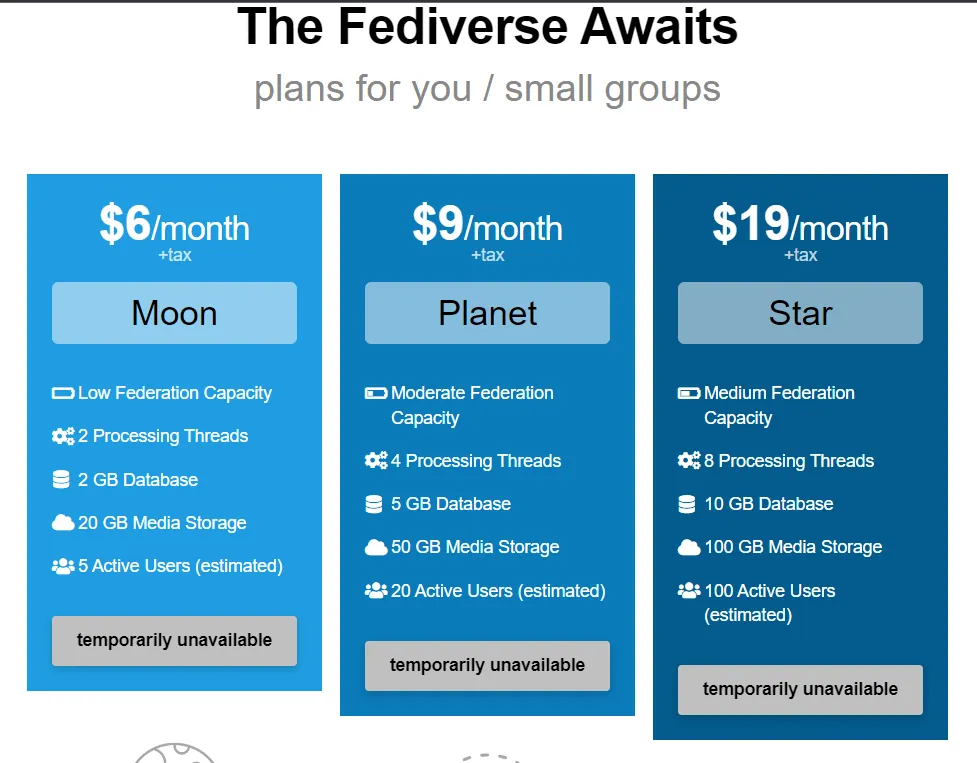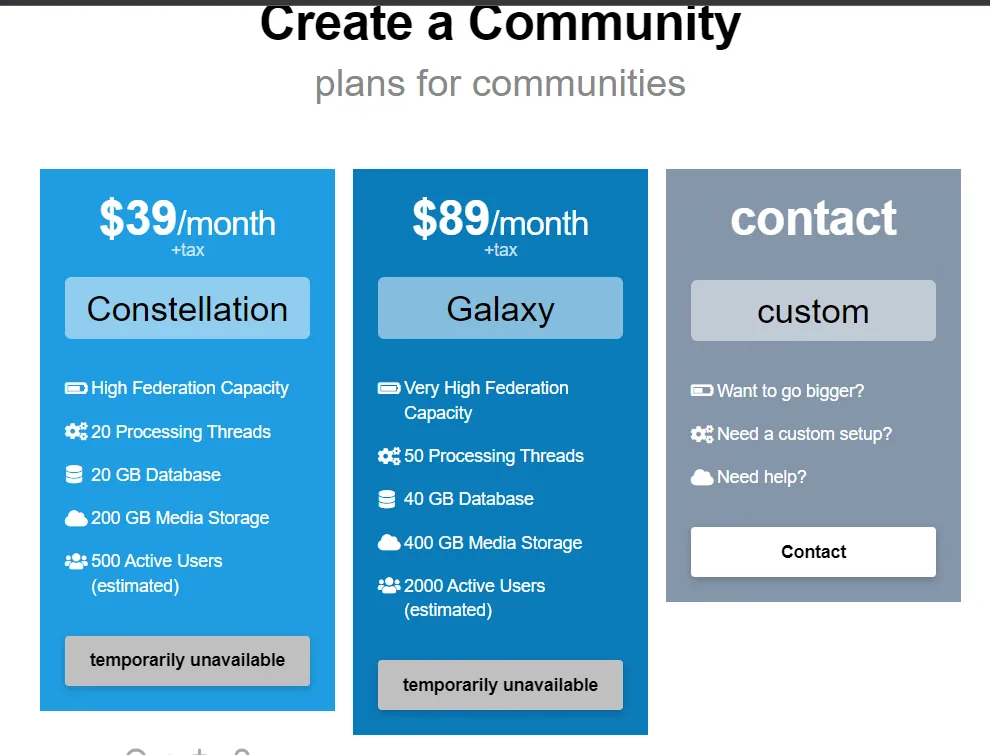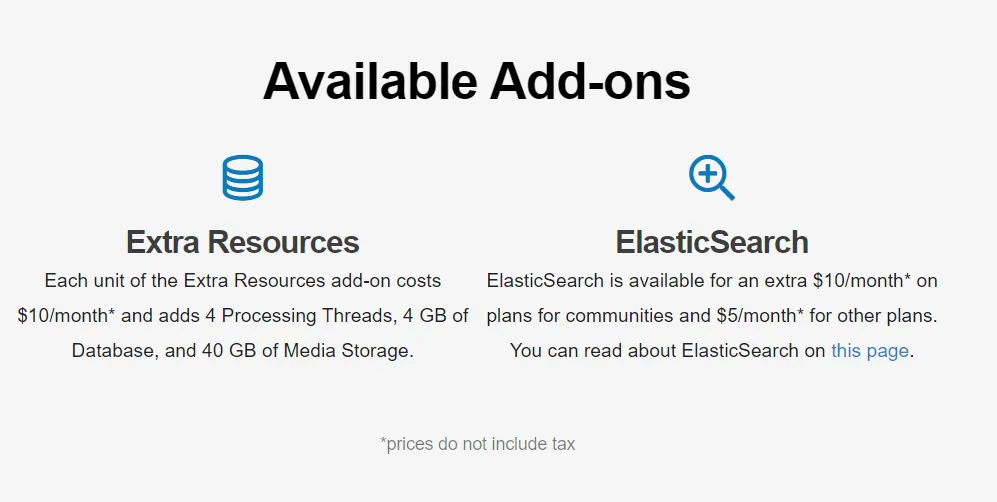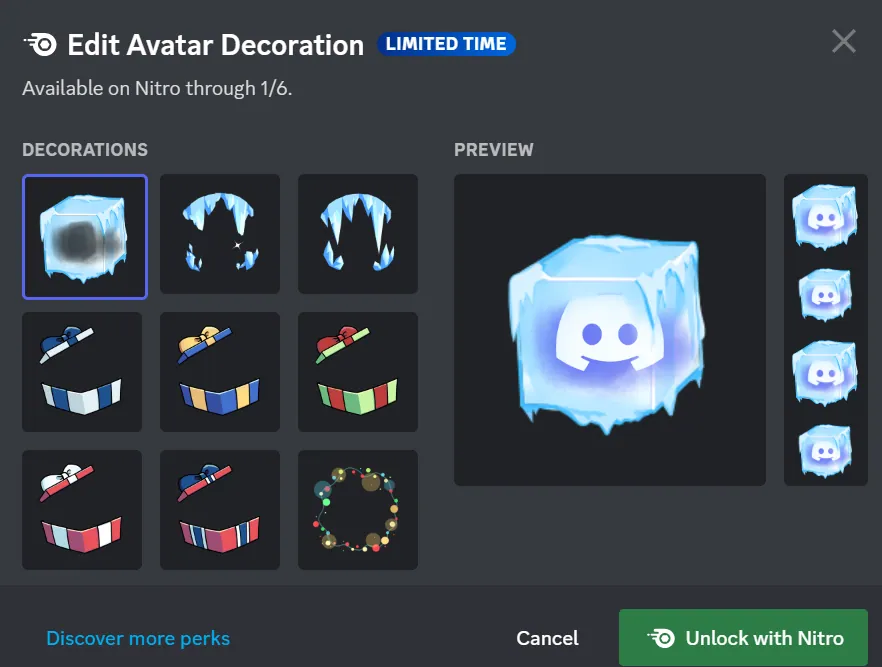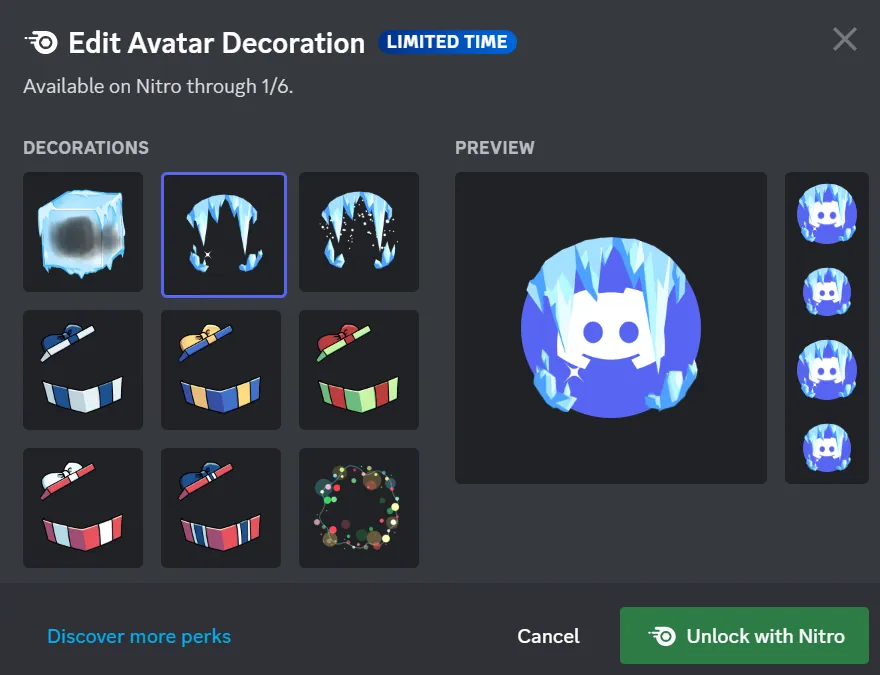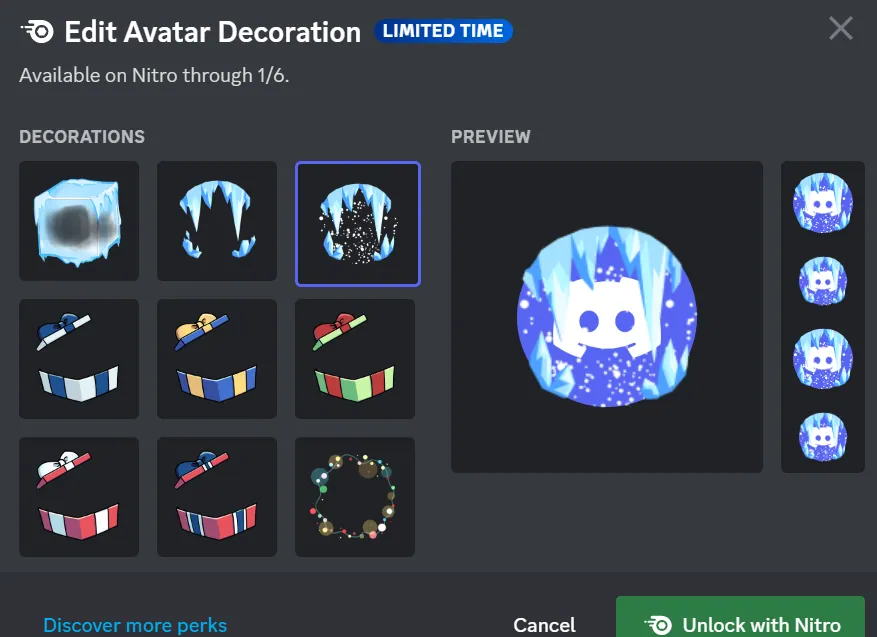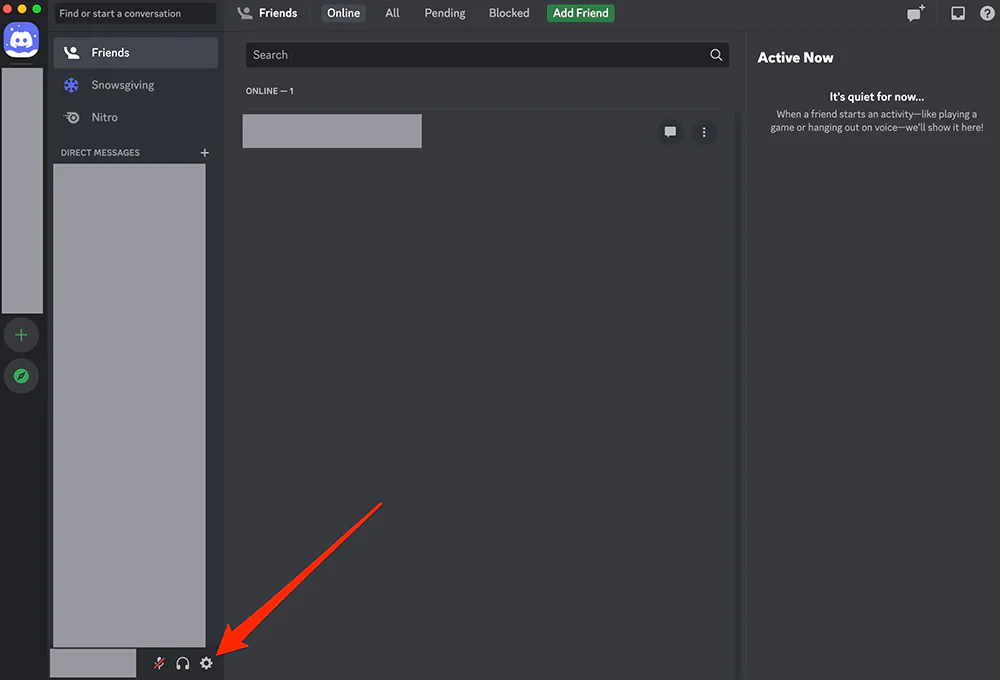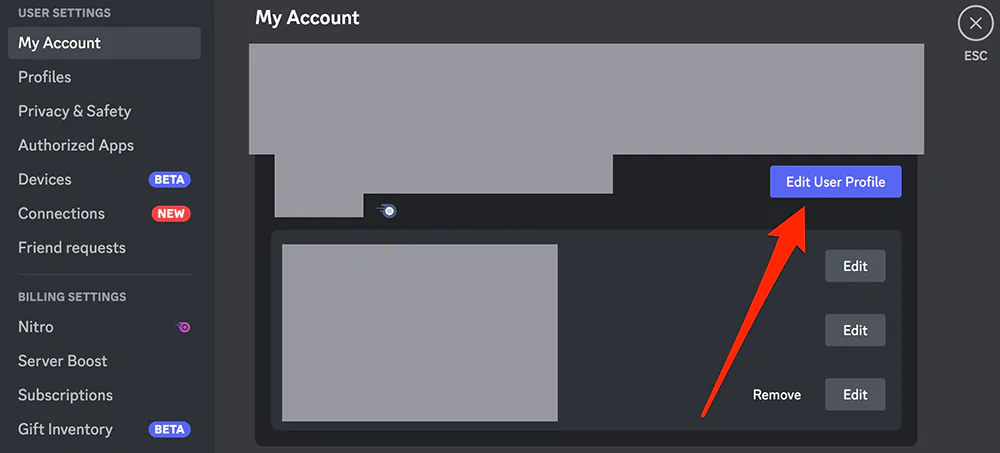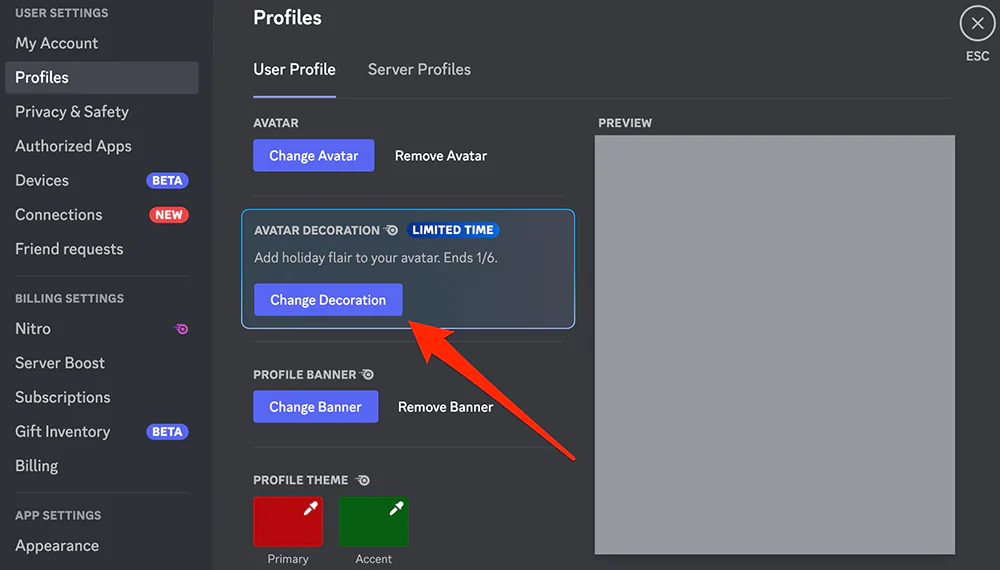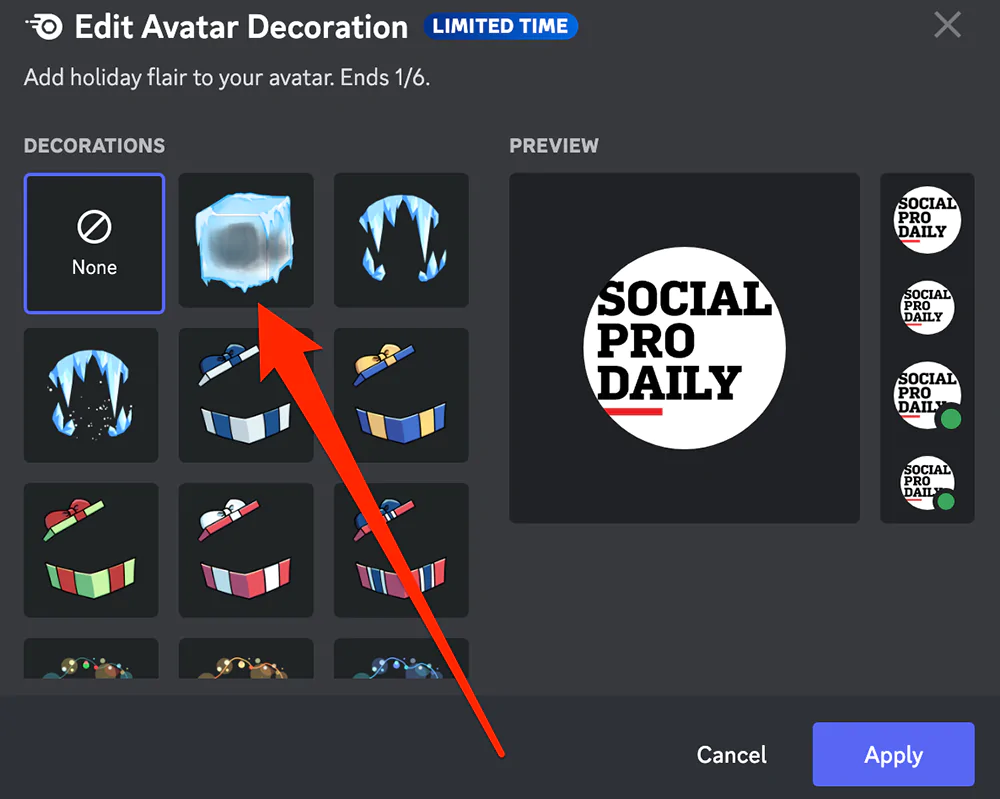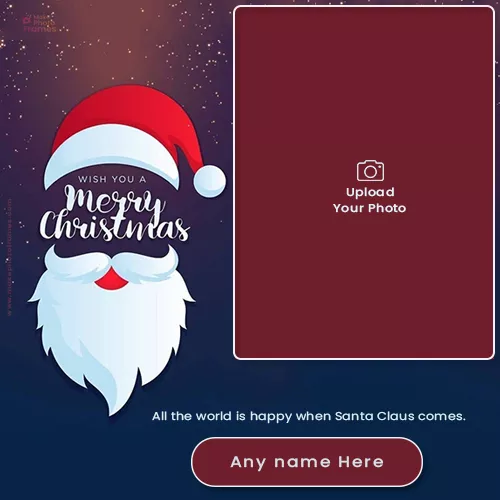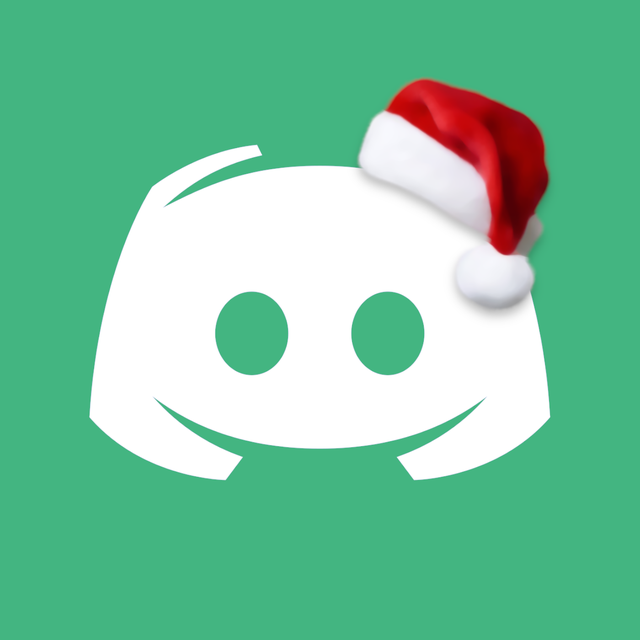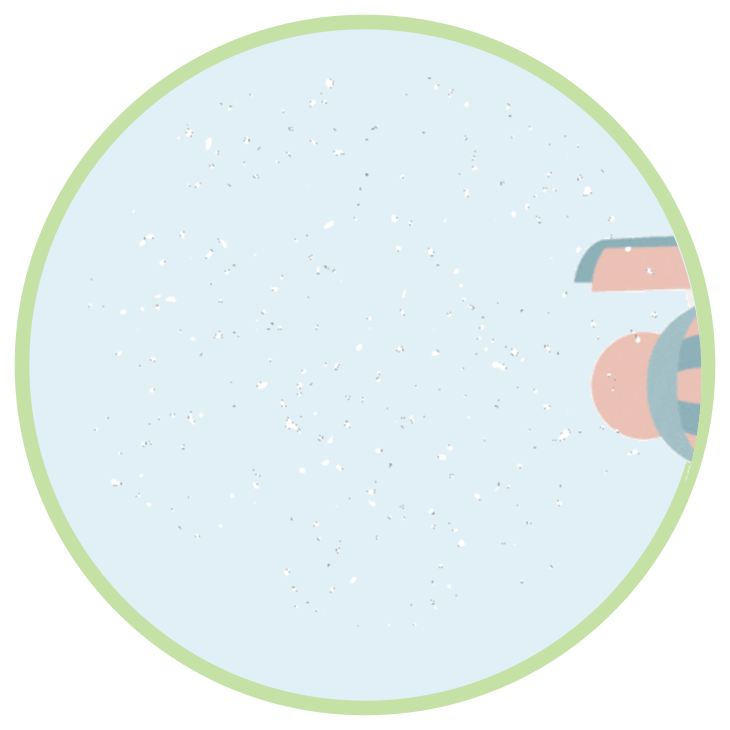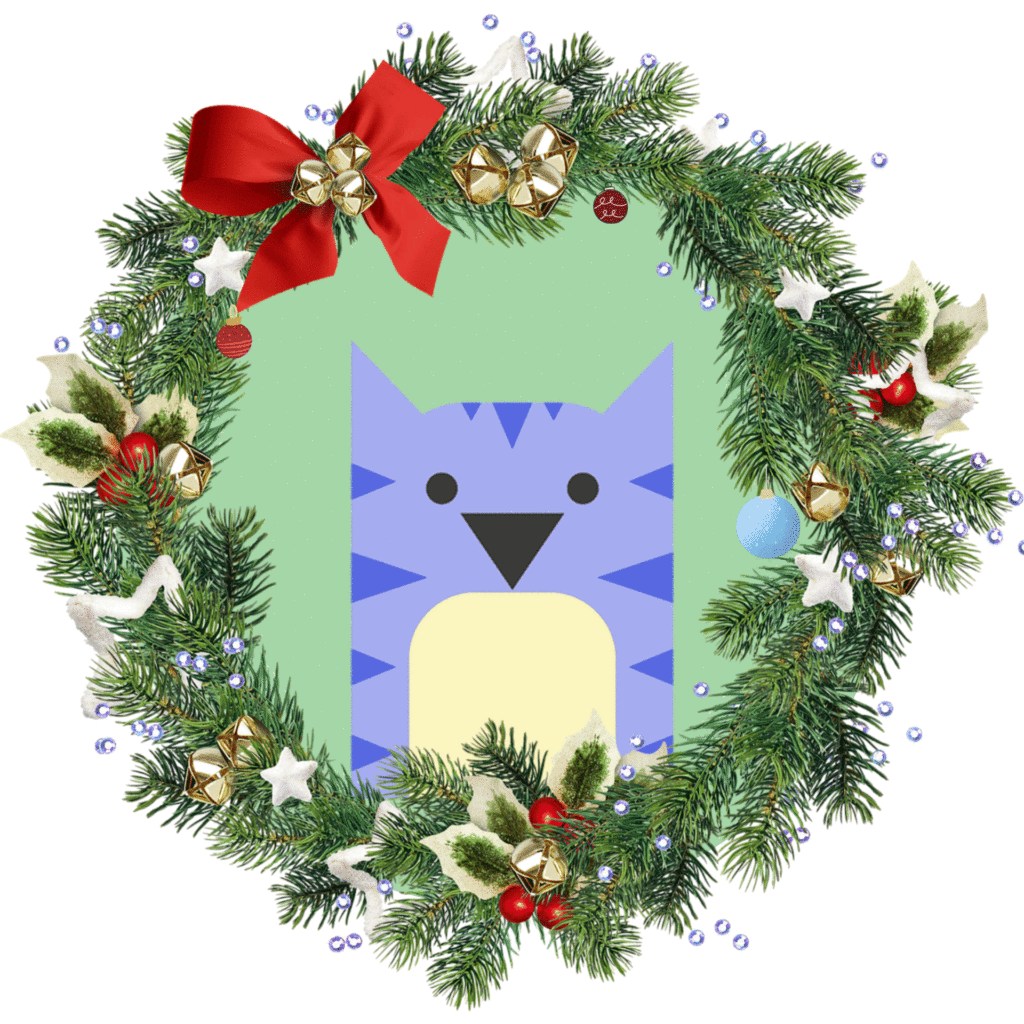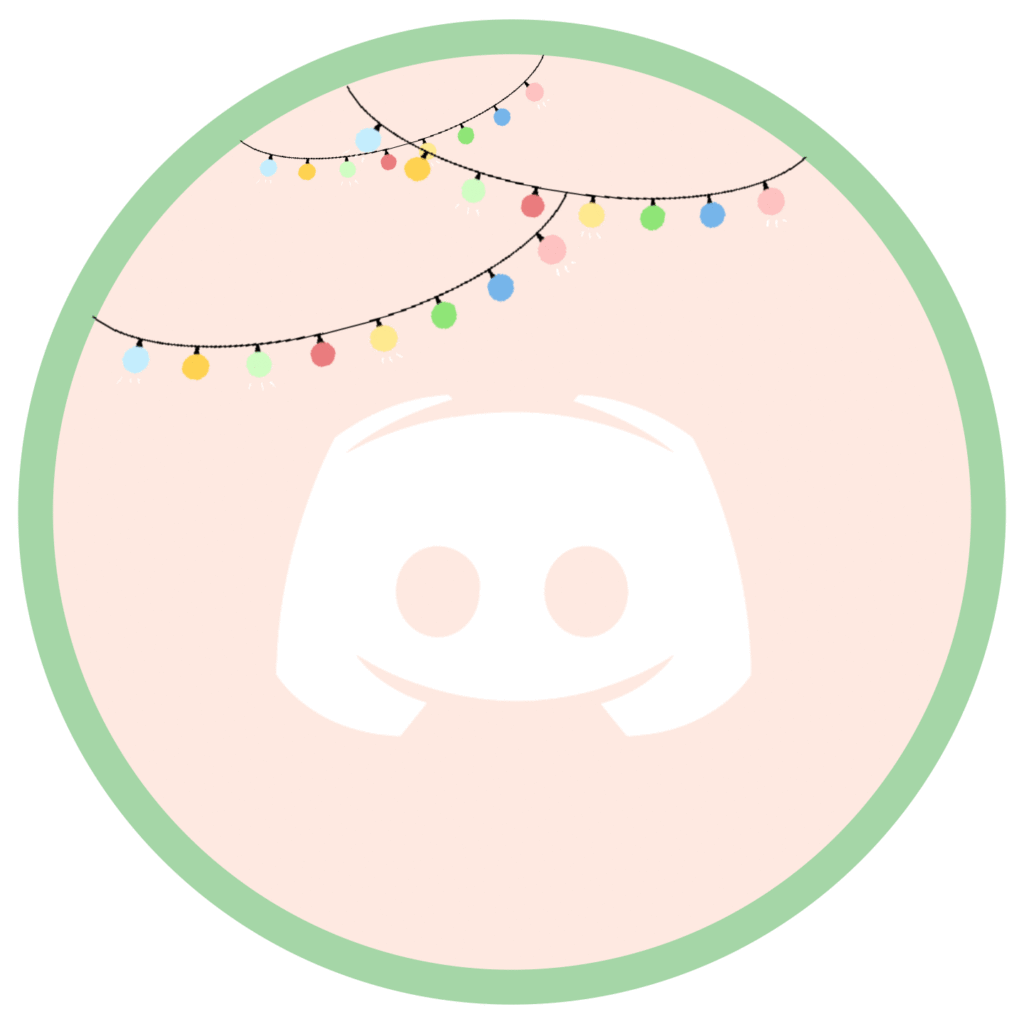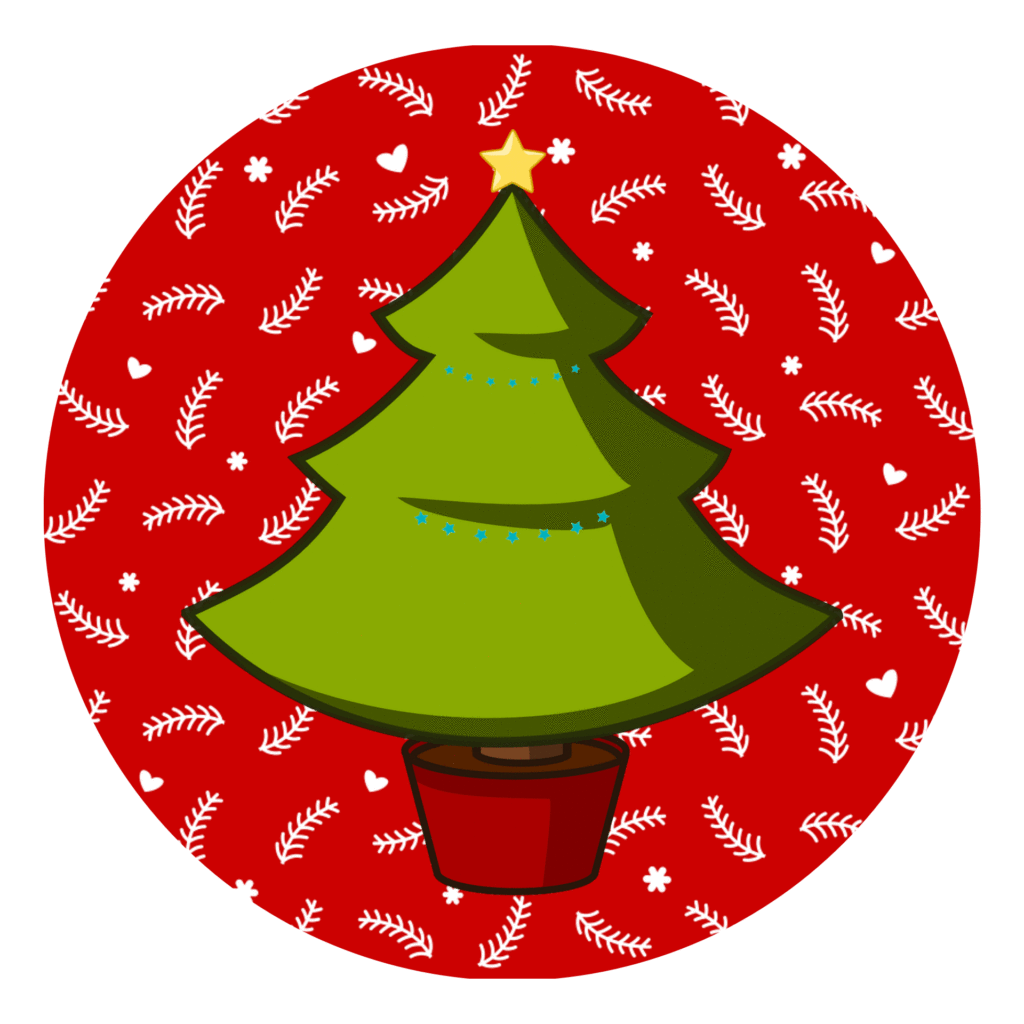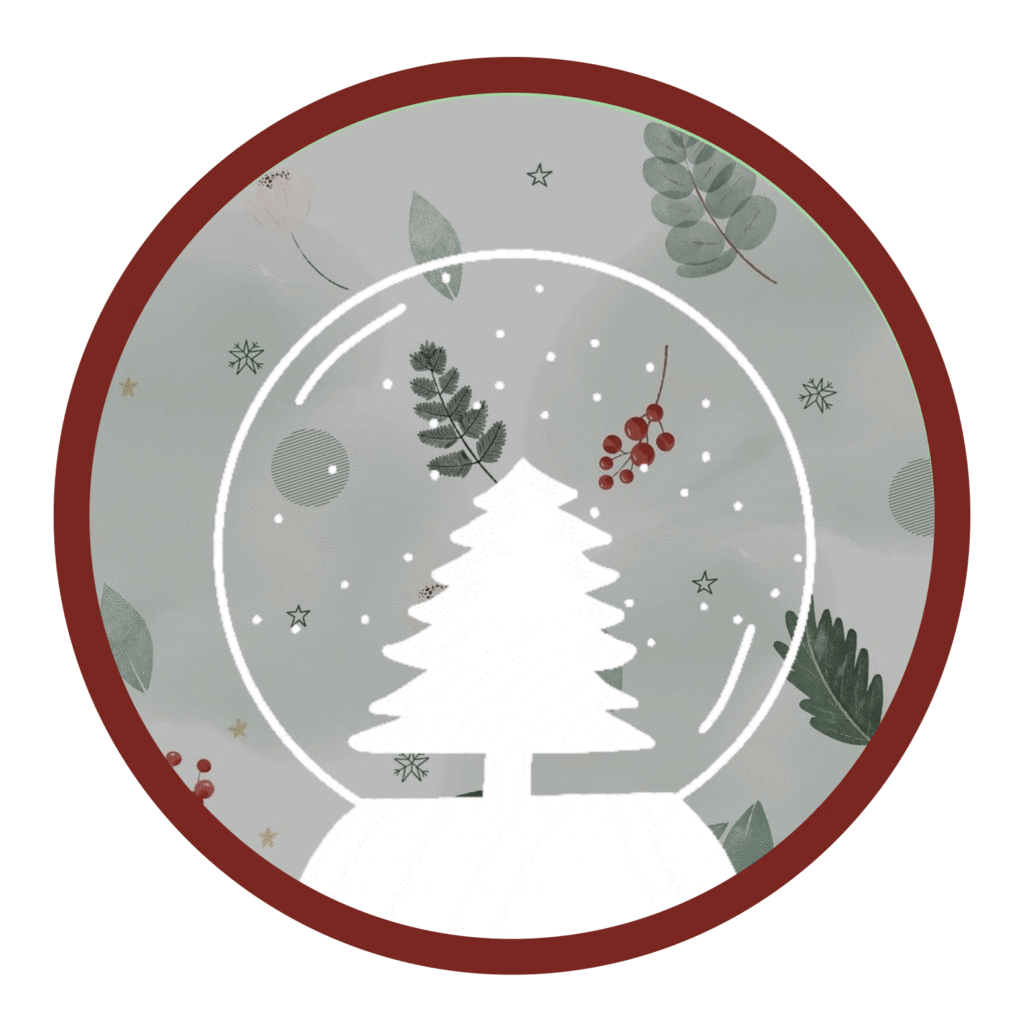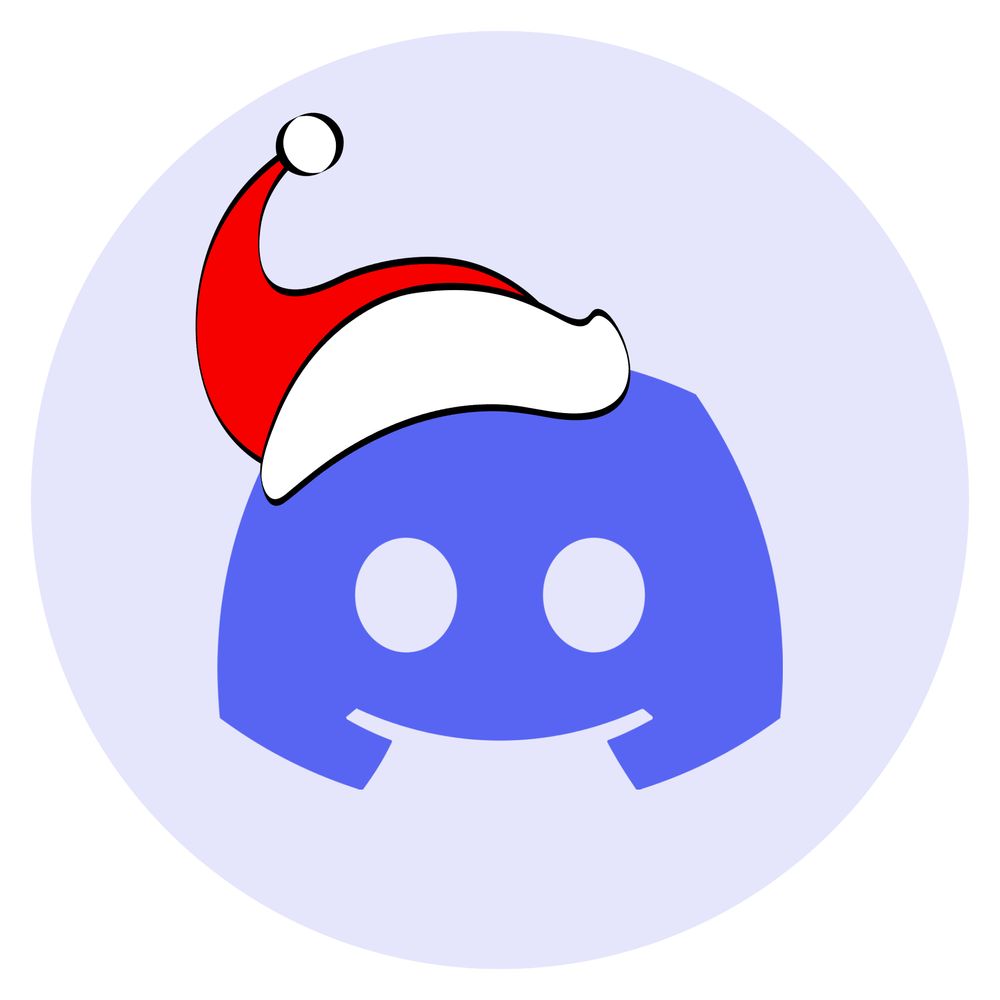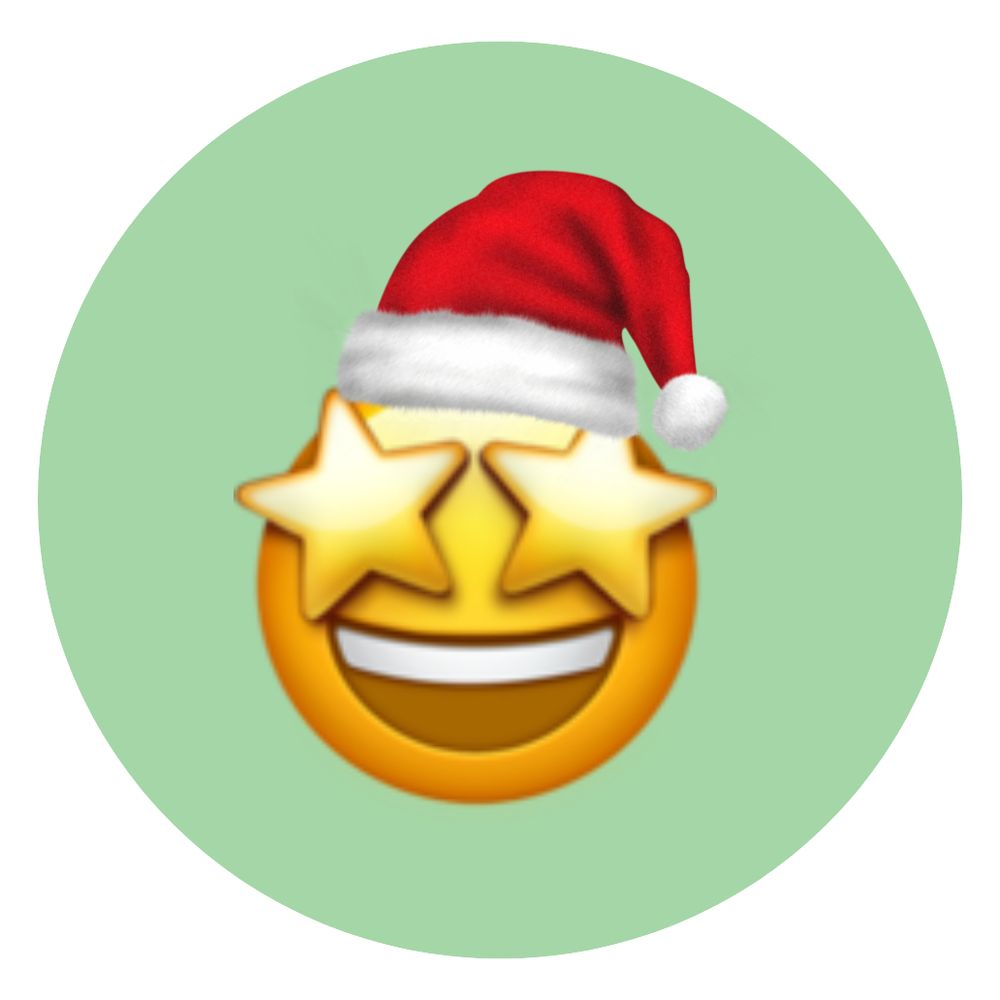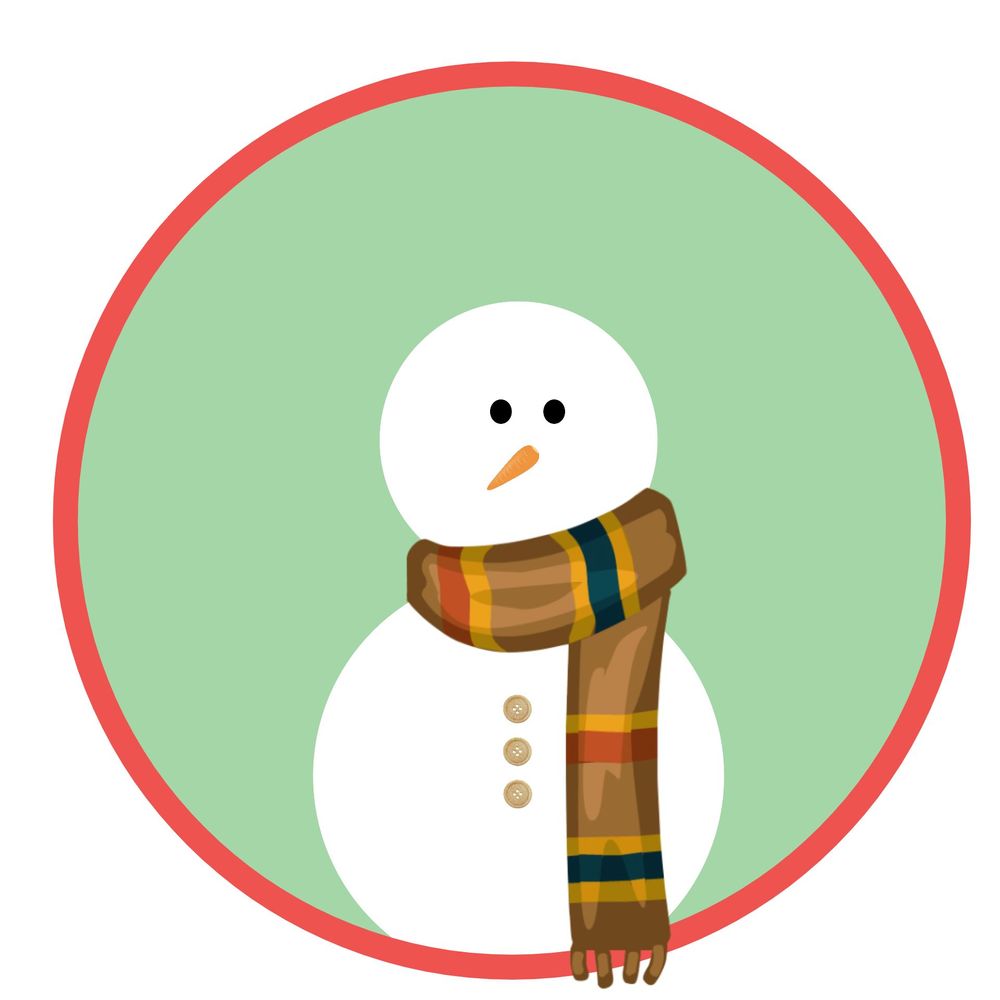Hey, users! What’s up? We came to know that you are looking for the features of Pleroma vs Mastodon. So, here we are with your demand. Read the full article to know about Pleroma vs Mastodon.
As Elon Musk has taken over the Twitter platform, many Twitter users have said Goodbye to the platform. They are now looking for Twitter alternatives. Well, the best options to choose from are Pleroma and Mastodon. But which is the best one among these two platforms? To know that, you need to find out Pleroma vs Mastodon.
What is Pleroma vs Mastodon platform? The biggest difference between Pleroma and Mastodon is it is significantly more lightweight than Mastodon. Mastodon is bloated software relying on a stack of dependencies, whereas Pleroma does not call any dependencies. Plus, Mastodon has 500 character limit, while Pleroma can be adjusted to any number (default: 5000).
This post will further be discussing all the crucial details related to Pleroma vs Mastodon. We will be discussing the differences and similarities between the Pleroma network as well as the Mastodon network. So, without any further delay, let us find out details related to the Pleroma vs Mastodon network.
Pleroma vs Mastodon: Similarities
Are you searching for Pleroma vs Mastodon? Well, here are the similarities that are shared by the Pleroma platform as well as the Mastodon social network.
Similarity 1: Twitter Alternative
Both the Pleroma platform and the Mastodon Social network are considered alternatives to the Twitter platform. When one is looking for the best Twitter alternatives, these two names are at the top of the list. You can find a few features on both of these platforms that are pretty similar to the Twitter platform. So, this is the main similarity between the Pleroma vs Mastodon platforms.
Similarity 2: Decentralised Social Network
Pleroma and Mastodon are decentralized social media platforms meaning no single server, individual, or organization controls them. Instead, anyone can manage or host their own social network. Imagine it as a collection of connected Whatsapp groups. This means users have to choose what they want to see and what they want to share and what they don’t want to see.
Similarity 3: Part of Fediverse
Both the platforms Pleroma and Mastodon are part of Fediverse. It allows users to access more content and gives them the freedom to join the social media platform of their choice. Users are free to choose the social media network with a single account. This is another similarity between Pleroma vs Mastodon.
Similarity 3: Instances
Another similarity between Pleroma vs Mastodon is Instances. Both platforms have servers that allow users to interact with one another freely. You can create your own instance as well as change it. Instances can easily and cheaply be hosted on a server by anyone, letting you and your friends join the network.
Similarity 4: Open Source
Both Pleroma and Mastodon are open-sourced platforms. This means it allows its users to contribute to upgrading, innovating, or modifying the platform. These platforms also give free access to anyone from anywhere to access the platform.
This is Pleroma vs Mastodon similarity. So, let us further discuss Pleroma vs Mastodon by checking out the difference between these two platforms.
Pleroma vs Mastodon: Differences
As we have discussed the similarities between the Mastodon social network and the Pleroma platform, it is time to find out the difference between these platforms. Pleroma seems to be more focused on making itself ActivityPub-compliant, while Mastodon is more focused on being a better Twitter. Anyway, let us find that out by reading ahead.
Difference 1: Lightweight Software
The big difference between Pleroma vs Mastodon is it is significantly more lightweight than Mastodon. Mastodon is bloated software relying on a stack of dependencies, whereas Pleroma does not call any dependencies. A Pleroma instance runs on a Raspberry Pi (or “a $2.50 Vultr instance”), while Mastodon instances regularly spend $10-30/mon to stay online.
Difference 2: Character Limit
Another major difference between Pleroma vs Mastodon is the character limit. Mastodon has 500 character limit, while Pleroma can be adjusted to any number (default: 5000).
Difference 3: Server Wide Instance Blocking
Server-wide instance-blocking is another difference between Pleroma vs Mastodon. Mastodon communities generally tend towards fully instance-blocking servers that allow any kind of “racism… sexism… discrimination… nationalism” whereas Pleroma instances tend towards free speech and hands-off moderation. This has resulted in many Mastodon instances blocking all Pleroma instances as a rule and has actually caused a rift between the two communities.
Difference 4: Advertisements
Pleroma has the ability to present advertisements to users to generate revenue for the instances. Assuming that users are ready to accept the advertisements whereas Mastodon is an advertisement-free social media platform.
Difference 5: Popularity
Both the Pleroma platform and the Mastodon platform were there for a long time but they got more popular when the Twitter platform was taken over by Elon Musk. People are migrating towards these platforms and they are gaining a lot of popularity because of Musk’s move of taking over the Twitter platform. However, in terms of popularity, Mastodon is far ahead than Pleroma.
Difference 6: Server-Wide Announcements
Another difference between Pleroma vs Mastodon is server-wide announcements. Mastodon does not have server-wide announcements whereas Pleroma comes with server-wide announcements.
Difference 7: Instance Promotion
In Pleroma vs Mastodon, Pleroma has a feature to promote your post instance-wide. Such types of features allow the user to have access to more audiences, whereas Mastodon is missing features like this.
These are the major differences between Pleroma and the Mastodon platform. This is all about Pleroma vs Mastodon.
Pleroma vs Mastodon: Which Is Better?
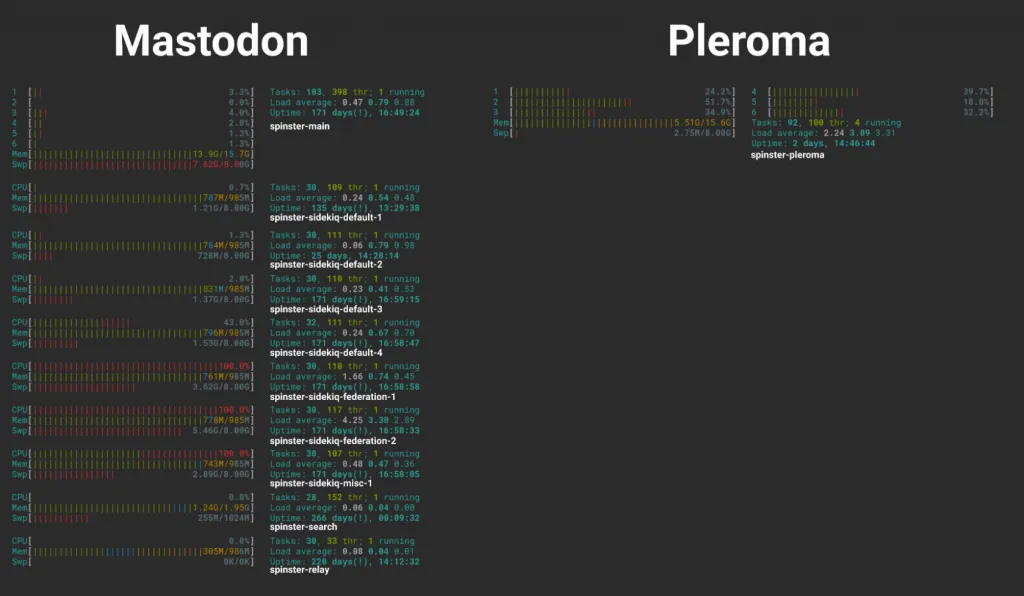
As we have discussed Pleroma vs Mastodon, you must have got the clarity of their similarities and differences. Though both platforms are similar in some ways, they have a lot of differences. You can choose any of these Twitter alternatives based on what you like about these platforms. Choosing between the Pleroma vs Mastodon becomes easier when looking at their differences and similarities. So, you can also choose any of these platforms as per your preference!
Is Mastodon and Pleroma Safe?
Well, safety is concerned, it is totally dependent on which instance you choose to join. As an example, users are forbidden from posting illegal content on the platform by rules and regulations. And it also allows users to post content with a warning and this warning is also displayed to the viewer. But the user should always exercise caution while using these platforms.
Conclusion:
Here ends the post on Pleroma vs Mastodon. In this post, we have discussed the similarities and differences between the Pleroma platform and the Mastodon platform. What are your thoughts on these Twitter alternatives? Which one do you consider a better Twitter alternative? Share your views with us in the comments section below. Don’t forget to share this post with your friends and help them in knowing about the differences and similarities between the Pleroma vs Mastodon platforms. Keep following TopHillSport.
Frequently Asked Questions
Q1. What Is Pleroma Social?
Ans. Pleroma social is a decentralized social media, that originated as an alternative frontend to GNUsocial in 2017 under the work of a single developer with the goal of updating the federated microblogging service to modern standards.
Q2. What Is Misskey vs Mastodon?
Ans. Both Misskey and Mastodon are decentralized social media, but Misskey Comes With Better UI, Better Admin Features, and Character Limit than Mastodon.